Our Angular application manages what the user sees and can do, achieving this through the interaction of a Component class instance (the component) and its user-facing template.
Many of us are familiar with the component/template duality from our experience with model-view-controller (MVC) or model-view-viewmodel (MVVM). In Angular, the component plays the part of the controller/viewmodel, and the template represents the view.
Let’s find out what it takes to write a template for our view. We’ll cover these basic elements of template syntax:
- HTML
- Interpolation
- Template expressions
- Template statements
- Binding syntax
- Property binding
- Attribute, class, and style bindings
- Event binding
- Two-way data binding
- Two-way data binding with
NgModel - Built-in directives
- * and <template>
- Template reference variables
- Input and output properties
- Template expression operators
The
HTML
HTML is the language of the Angular template. Our QuickStart application has a template that is pure HTML:
My First Angular App
Almost all HTML syntax is valid template syntax. The <script> element is a notable exception; it is forbidden, eliminating the risk of script injection attacks. (In practice, <script> is simply ignored.)
Some legal HTML doesn’t make much sense in a template. The <html>, <body>, and <base> elements have no useful role in our repertoire. Pretty much everything else is fair game.
We can extend the HTML vocabulary of our templates with components and directives that appear as new elements and attributes. In the following sections we are going to learn how to get and set DOM (Document Object Model) values dynamically through data binding.
Let’s turn to the first form of data binding — interpolation — to see how much richer template HTML can be.
Interpolation
We met the double-curly braces of interpolation, {{ and }}, early in our Angular education.
We use interpolation to weave calculated strings into the text between HTML element tags and within attribute assignments.
The material between the braces is often the name of a component property. Angular replaces that name with the
string value of the corresponding component property. In the example above, Angular evaluates the title and heroImageUrl properties
and "fills in the blanks", first displaying a bold application title and then a heroic image.
More generally, the material between the braces is a template expression that Angular first evaluates and then converts to a string. The following interpolation illustrates the point by adding the two numbers within braces:
The expression can invoke methods of the host component, as we do here with getVal():
Angular evaluates all expressions in double curly braces, converts the expression results to strings, and links them with neighboring literal strings. Finally, it assigns this composite interpolated result to an element or directive property.
We appear to be inserting the result between element tags and assigning it to attributes. It's convenient to think so, and we rarely suffer for this mistake. Though this is not exactly true. Interpolation is a special syntax that Angular converts into a property binding, and is explained below.
But first, let's take a closer look at template expressions and statements.
Template expressions
A template expression produces a value. Angular executes the expression and assigns it to a property of a binding target; the target might be an HTML element, a component, or a directive.
We put a template expression within the interpolation braces when we wrote {{1 + 1}}.
We’ll see template expressions again in the property binding section,
appearing in quotes to the right of the = symbol as in [property]="expression".
We write template expressions in a language that looks like Dart. Many Dart expressions are legal template expressions, but not all.
Dart expressions that have or promote side effects are prohibited, including:
- assignments (
=,+=,-=, ...) neworconst- chaining expressions with
; - increment and decrement operators (
++and--)
Other notable differences from Dart syntax include:
- no support for Dart string interpolation; for example,
instead of
"'The title is $title'", you must use"'The title is ' + title" - no support for the bitwise operators
|and& - new template expression operators, such as
|
Expression context
Perhaps more surprising, template expressions can’t refer to static
properties, nor to top-level variables or functions, such as window or
document from dart:html. They can’t directly call print or functions
imported from dart:math. They are restricted to referencing members of
the expression context.
The expression context is typically the component instance, which is the source of binding values.
When we see title wrapped in double-curly braces, {{title}},
we know that title is a property of the data-bound component.
When we see isUnchanged in [disabled]="isUnchanged",
we know we are referring to that component's isUnchanged property.
The component itself is usually the expression context, in which case the template expression usually references that component.
The expression context can include objects other than the component. A template reference variable is one such alternative context object.
Expression guidelines
Template expressions can make or break an application. Please follow these guidelines:
The only exceptions to these guidelines should be in specific circumstances that you thoroughly understand.
No visible side effects
A template expression should not change any application state other than the value of the target property.
This rule is essential to Angular's "unidirectional data flow" policy. We should never worry that reading a component value might change some other displayed value. The view should be stable throughout a single rendering pass.
Quick execution
Angular executes template expressions more often than we think. They can be called after every keypress or mouse move. Expressions should finish quickly or the user experience may drag, especially on slower devices. Consider caching values computed from other values when the computation is expensive.
Simplicity
Although it's possible to write quite complex template expressions, we really shouldn't.
A property name or method call should be the norm.
An occasional Boolean negation (!) is OK.
Otherwise, confine application and business logic to the component itself,
where it will be easier to develop and test.
Idempotence
An idempotent expression is ideal because it is free of side effects and improves Angular's change detection performance.
In Angular terms, an idempotent expression always returns exactly the same thing until one of its dependent values changes.
Dependent values should not change during a single turn of the event loop.
If an idempotent expression returns a string or a number, it returns the same string or number
when called twice in a row. If the expression returns an object (including a List),
it returns the same object reference when called twice in a row.
Template statements
A template statement responds to an event raised by a binding target such as an element, component, or directive.
We’ll see template statements in the event binding section,
appearing in quotes to the right of the = symbol as in (event)="statement".
A template statement has a side effect. It's how we update application state from user input. There would be no point to responding to an event otherwise.
Responding to events is the other side of Angular's "unidirectional data flow". We're free to change anything, anywhere, during this turn of the event loop.
Like template expressions, template statements use a language that looks like Dart.
The template statement parser is different than the template expression parser and
specifically supports both basic assignment (=) and chaining expressions
(with ;).
However, certain Dart syntax is not allowed:
neworconst- increment and decrement operators,
++and-- - operator assignment, such as
+=and-= - the bitwise operators
|and& - the template expression operators
Statement context
As with expressions, statements can refer only to what's in the statement context — typically the component instance to which we're binding the event.
Template statements can’t refer to static properties on the class, nor to
top-level variables or functions, such as window or document from
dart:html. They can’t directly call print or functions imported from
dart:math.
The onSave in (click)="onSave()" is sure to be a method of the data-bound component instance.
The statement context may include an object other than the component.
A template reference variable is one such alternative context object.
We'll frequently see the reserved $event symbol in event binding statements,
representing the "message" or "payload" of the raised event.
Statement guidelines
As with expressions, avoid writing complex template statements. A method call or simple property assignment should be the norm.
Now that we have a feel for template expressions and statements, we’re ready to learn about the varieties of data binding syntax beyond interpolation.
Binding syntax: An overview
Data binding is a mechanism for coordinating what users see with application data values. While we could push values to and pull values from HTML, the application is easier to write, read, and maintain if we turn these chores over to a binding framework. We simply declare bindings between binding sources and target HTML elements and let the framework do the work.
Angular provides many kinds of data binding, and we’ll discuss each of them in this chapter. First we'll take a high-level view of Angular data binding and its syntax.
We can group all bindings into three categories by the direction in which data flows. Each category has its distinctive syntax:
| Data direction | Syntax | Binding type |
|---|---|---|
| One-way from data source to view target | Interpolation Property Attribute Class Style | |
| One-way from view target to data source | Event | |
| Two-way | Two-way |
Binding types other than interpolation have a target name to the left of the equal sign,
either surrounded by punctuation ([], ()) or preceded by a prefix (bind-, on-, bindon-).
What is that target? Before we can answer that question, we must challenge ourselves to look at template HTML in a new way.
A new mental model
With all the power of data binding and our ability to extend the HTML vocabulary with custom markup, it is tempting to think of template HTML as HTML Plus.
Well, it is HTML Plus. But it’s also significantly different than the HTML we’re used to. We really need a new mental model.
In the normal course of HTML development, we create a visual structure with HTML elements, and we modify those elements by setting element attributes with string constants.
We still create a structure and initialize attribute values this way in Angular templates.
Then we learn to create new elements with components that encapsulate HTML and drop them into our templates as if they were native HTML elements.
That’s HTML Plus.
Now we start to learn about data binding. The first binding we meet might look like this:
We’ll get to that peculiar bracket notation in a moment. Looking beyond it,
our intuition tells us that we’re binding to the button's disabled attribute and setting
it to the current value of the component’s isUnchanged property.
Our intuition is wrong! Our everyday HTML mental model is misleading us. In fact, once we start data binding, we are no longer working with HTML attributes. We aren't setting attributes. We are setting the properties of DOM elements, components, and directives.
HTML attribute vs. DOM property
The distinction between an HTML attribute and a DOM property is crucial to understanding how Angular binding works.
Attributes are defined by HTML. Properties are defined by the DOM (Document Object Model).
A few HTML attributes have 1:1 mapping to properties.
idis one example.Some HTML attributes don't have corresponding properties.
colspanis one example.Some DOM properties don't have corresponding attributes.
textContentis one example.Many HTML attributes appear to map to properties ... but not in the way we might think!
That last category can be especially confusing ... until we understand this general rule:
Attributes initialize DOM properties and then they are done. Property values can change; attribute values can't.
For example, when the browser renders <input type="text" value="Bob">, it creates a
corresponding DOM node with a value property initialized to "Bob".
When the user enters "Sally" into the input box, the DOM element value property becomes "Sally".
But the HTML value attribute remains unchanged as we discover if we ask the input element
about that attribute: input.getAttribute('value') // returns "Bob"
The HTML attribute value specifies the initial value; the DOM value property is the current value.
The disabled attribute is another peculiar example. A button's disabled property is
false by default so the button is enabled.
When we add the disabled attribute, its presence alone initializes the button's disabled property to true
so the button is disabled.
Adding and removing the disabled attribute disables and enables the button. The value of the attribute is irrelevant,
which is why we cannot enable a button by writing <button disabled="false">Still Disabled</button>.
Setting the button's disabled property (say, with an Angular binding) disables or enables the button.
The value of the property matters.
The HTML attribute and the DOM property are not the same thing, even when they have the same name.
This is so important, we’ll say it again.
Template binding works with properties and events, not attributes.
In the world of Angular, the only role of attributes is to initialize element and directive state. When we data bind, we're dealing exclusively with element and directive properties and events. Attributes effectively disappear.
With this model firmly in mind, let's learn about binding targets.
Binding targets
The target of a data binding is something in the DOM. Depending on the binding type, the target can be an (element | component | directive) property, an (element | component | directive) event, or (rarely) an attribute name. The following table summarizes:
| Binding type | Target | Examples |
|---|---|---|
| Property | Element property Component property Directive property | |
| Event | Element event Component event Directive event | |
| Two-way | Event and property | |
| Attribute | Attribute (the exception) | |
| Class | class property | |
| Style | style property |
Let’s descend from the architectural clouds and look at each of these binding types in concrete detail.
Property binding
We write a template property binding when we want to set a property of a view element to the value of a template expression.
The most common property binding sets an element property to a component property value. An example is
binding the src property of an image element to a component’s heroImageUrl property:
Another example is disabling a button when the component says that it isUnchanged:
Another is setting a property of a directive:
Yet another is setting the model property of a custom component (a great way for parent and child components to communicate):
One-way in
People often describe property binding as one-way data binding because it flows a value in one direction, from a component’s data property into a target element property.
We cannot use property binding to pull values out of the target element. We can't bind to a property of the target element to read it. We can only set it.
Nor can we use property binding to call a method on the target element.
If the element raises events we can listen to them with an event binding.
If we must read a target element property or call one of its methods, we'll need a different technique. See the API reference for ViewChild and ContentChild.
Binding target
An element property between enclosing square brackets identifies the target property. The target property in the following code is the image element’s src property.
Some people prefer the bind- prefix alternative, known as the canonical form:
The target name is always the name of a property, even when it appears to be the name of something else. We see src and may think it’s the name of an attribute. No. It’s the name of an image element property.
Element properties may be the more common targets, but Angular looks first to see if the name is a property of a known directive, as it is in the following example:
Technically, Angular is matching the name to a directive input,
one of the property names listed in the directive’s inputs array or a property decorated with @Input().
Such inputs map to the directive’s own properties.
If the name fails to match a property of a known directive or element, Angular reports an “unknown directive” error.
Avoid side effects
As we've already discussed, evaluation of a template expression should have no visible side effects. The expression language itself does its part to keep us safe. We can’t assign a value to anything in a property binding expression nor use the increment and decrement operators.
Of course, our expression might invoke a property or method that has side effects. Angular has no way of knowing that or stopping us.
The expression could call something like getFoo(). Only we know what getFoo() does.
If getFoo() changes something and we happen to be binding to that something, we risk an unpleasant experience. Angular may or may not display the changed value. Angular may detect the change and throw a warning error. Our general advice: stick to data properties and to methods that return values and do no more.
Return the proper type
The template expression should evaluate to the type of value expected by the target property. Return a string if the target property expects a string. Return a number if the target property expects a number. Return an object if the target property expects an object.
The hero property of the HeroDetail component expects a Hero object, which is exactly what we’re sending in the property binding:
In checked mode, if the template expression result type and the target property type are not assignment compatible, then a type exception will be thrown. For information on checked mode, see Important concepts in the Dart language tour.
Remember the brackets
The brackets tell Angular to evaluate the template expression. If we forget the brackets, Angular treats the string as a constant and initializes the target property with that string. It does not evaluate the string!
Don't make the following mistake:
In checked mode, the code above will result in a type exception:
String isn't a subtype of Hero.
One-time string initialization
We should omit the brackets when all of the following are true:
- The target property accepts a string value.
- The string is a fixed value that we can bake into the template.
- This initial value never changes.
We routinely initialize attributes this way in standard HTML, and it works
just as well for directive and component property initialization.
The following example initializes the prefix property of the HeroDetailComponent to a fixed string,
not a template expression. Angular sets it and forgets about it.
The [hero] binding, on the other hand, remains a live binding to the component's currentHero property.
Property binding or interpolation?
We often have a choice between interpolation and property binding. The following binding pairs do the same thing:
Interpolation is a convenient alternative for property binding in many cases. In fact, Angular translates those interpolations into the corresponding property bindings before rendering the view.
There is no technical reason to prefer one form to the other. We lean toward readability, which tends to favor interpolation. We suggest establishing coding style rules and choosing the form that both conforms to the rules and feels most natural for the task at hand.
Content security
Imagine the following malicious content.
Fortunately, Angular data binding is on alert for dangerous HTML. It sanitizes the values before displaying them. It will not allow HTML with script tags to leak into the browser, neither with interpolation nor property binding.
Interpolation handles the script tags differently than property binding but both approaches render the content harmlessly.

Attribute, class, and style bindings
The template syntax provides specialized one-way bindings for scenarios less well suited to property binding.
Attribute binding
We can set the value of an attribute directly with an attribute binding.
This is the only exception to the rule that a binding sets a target property. This is the only binding that creates and sets an attribute.
We have stressed throughout this chapter that setting an element property with a property binding is always preferred to setting the attribute with a string. Why does Angular offer attribute binding?
We must use attribute binding when there is no element property to bind.
Consider the ARIA, SVG, and table span attributes. They are pure attributes. They do not correspond to element properties, and they do not set element properties. There are no property targets to bind to.
We become painfully aware of this fact when we try to write something like this:
We get this error:
As the message says, the <td> element does not have a colspan property.
It has the "colspan" attribute, but
interpolation and property binding can set only properties, not attributes.
We need attribute bindings to create and bind to such attributes.
Attribute binding syntax resembles property binding.
Instead of an element property between brackets, we start with the prefix attr,
followed by a dot (.) and the name of the attribute. We then set the attribute
value, using an expression that resolves to a string.
Here we bind [attr.colspan] to a calculated value:
Here's how the table renders:
| One-Two | |
| Five | Six |
One of the primary use cases for attribute binding is to set ARIA attributes, as in this example:
Class binding
We can add and remove CSS class names from an element’s class attribute with
a class binding.
Class binding syntax resembles property binding.
Instead of an element property between brackets, we start with the prefix class,
optionally followed by a dot (.) and the name of a CSS class: [class.class-name].
The following examples show how to add and remove the application's "special" class with class bindings. Here's how we set the attribute without binding:
We can replace that with a binding to a string of the desired class names; this is an all-or-nothing, replacement binding.
Finally, we can bind to a specific class name. Angular adds the class when the template expression evaluates to true. It removes the class when the expression is false.
While this is a fine way to toggle a single class name, we generally prefer the NgClass directive for managing multiple class names at the same time.
Style binding
We can set inline styles with a style binding.
Style binding syntax resembles property binding.
Instead of an element property between brackets, we start with the prefix style,
followed by a dot (.) and the name of a CSS style property: [style.style-property].
Some style binding styles have unit extension. Here we conditionally set the font size in “em” and “%” units .
While this is a fine way to set a single style, we generally prefer the NgStyle directive when setting several inline styles at the same time.
Note that a style property name can be written in either
dash-case, as shown above, or
camelCase, such as fontSize.
While camelCase and
dash-case style property naming schemes are
equivalent in Angular Dart, only dash-case names are recognized by the
dart:html CssStyleDeclaration methods getPropertyValue()
and setProperty(). Hence, we recommend only using dash-case for style
property names.
Event binding
The bindings we’ve met so far flow data in one direction: from a component to an element.
Users don’t just stare at the screen. They enter text into input boxes. They pick items from lists. They click buttons. Such user actions may result in a flow of data in the opposite direction: from an element to a component.
The only way to know about a user action is to listen for certain events such as keystrokes, mouse movements, clicks, and touches. We declare our interest in user actions through Angular event binding.
Event binding syntax consists of a target event within parentheses on the left of an equal sign, and a quoted
template statement on the right.
The following event binding listens for the button’s click event, calling
the component's onSave() method whenever a click occurs:
Target event
A name between parentheses — for example, (click) —
identifies the target event. In the following example, the target is the button’s click event.
Some people prefer the on- prefix alternative, known as the canonical form:
Element events may be the more common targets, but Angular looks first to see if the name matches an event property of a known directive, as it does in the following example:
The myClick directive is further described in the section
on aliasing input/output properties.
If the name fails to match an element event or an output property of a known directive, Angular reports an “unknown directive” error.
$event and event handling statements
In an event binding, Angular sets up an event handler for the target event.
When the event is raised, the handler executes the template statement. The template statement typically involves a receiver, which performs an action in response to the event, such as storing a value from the HTML control into a model.
The binding conveys information about the event, including data values, through
an event object named $event.
The shape of the event object is determined by the target event.
If the target event is a native DOM element event, then $event is a
DOM event object,
with properties such as target and target.value.
Consider this example:
This code sets the input box value property by binding to the firstName property. To listen for changes to the value, the code binds to the input box's input event.
When the user makes changes, the input event is raised, and the binding executes the statement within a context that includes the DOM event object, $event.
To update the firstName property, the changed text is retrieved by following the path $event.target.value.
If the event belongs to a directive (recall that components are directives), $event has whatever shape the directive decides to produce.
Custom events with EventEmitter
Directives typically raise custom events with an Angular EventEmitter.
The directive creates an EventEmitter and exposes it as a property.
The directive calls EventEmitter.emit(payload) to fire an event, passing in a message payload, which can be anything.
Parent directives listen for the event by binding to this property and accessing the payload through the $event object.
Consider a HeroDetailComponent that presents hero information and responds to user actions.
Although the HeroDetailComponent has a delete button it doesn't know how to delete the hero itself.
The best it can do is raise an event reporting the user's delete request.
Here are the pertinent excerpts from that HeroDetailComponent:
HeroDetailComponent.dart (template)
HeroDetailComponent.dart (delete logic)
The component defines a deleteRequest property that returns an EventEmitter.
When the user clicks delete, the component invokes the delete() method,
telling the EventEmitter to emit a Hero object.
Now imagine a hosting parent component that binds to the HeroDetailComponent's deleteRequest event.
When the deleteRequest event fires, Angular calls the parent component's deleteHero method,
passing the hero-to-delete (emitted by HeroDetail) in the $event variable.
Template statements have side effects
The deleteHero method has a side effect: it deletes a hero.
Template statement side effects are not just OK, but expected.
Deleting the hero updates the model, perhaps triggering other changes including queries and saves to a remote server. These changes percolate through the system and are ultimately displayed in this and other views.
Two-way binding
We often want to both display a data property and update that property when the user makes changes.
On the element side that takes a combination of setting a specific element property and listening for an element change event.
Angular offers a special two-way data binding syntax for this purpose, [(x)].
The [(x)] syntax combines the brackets
of property binding, [x], with the parentheses of event binding, (x).
Visualize a banana in a box to remember that the parentheses go inside the brackets.
The [(x)] syntax is easy to demonstrate when the element has a settable property called x
and a corresponding event named xChange.
Here's a SizerComponent that fits the pattern.
It has a size value property and a companion sizeChange event:
lib/sizer_component.dart
The initial size is an input value from a property binding.
Clicking the buttons increases or decreases the size, within min/max values constraints,
and then raises (emits) the sizeChange event with the adjusted size.
Here's an example in which the AppComponent.fontSizePx is two-way bound to the SizerComponent:
The AppComponent.fontSizePx establishes the initial SizerComponent.size value.
Clicking the buttons updates the AppComponent.fontSizePx via the two-way binding.
The revised AppComponent.fontSizePx value flows through to the style binding, making the displayed text bigger or smaller.
Try it in the
The two-way binding syntax is really just syntactic sugar for a property binding and an event binding.
Angular desugars the SizerComponent binding into this:
The $event variable contains the payload of the SizerComponent.sizeChange event.
Angular assigns the $event value to the AppComponent.fontSizePx when the user clicks the buttons.
Clearly the two-way binding syntax is a great convenience compared to separate property and event bindings.
We'd like to use two-way binding with HTML form elements like <input> and <select>.
Sadly, no native HTML element follows the x value and xChange event pattern.
Fortunately, the Angular NgModel directive is a bridge that enables two-way binding to form elements.
Two-way binding with NgModel
When developing data entry forms, we often want to both display a data property and update that property when the user makes changes.
Two-way data binding with the NgModel directive makes that easy. Here's an example:
Inside [(ngModel)]
Looking back at the firstName binding, it's important to note that
we could have achieved the same result with separate bindings to
the <input> element's value property and input event.
That’s cumbersome. Who can remember which element property to set and which element event emits user changes? How do we extract the currently displayed text from the input box so we can update the data property? Who wants to look that up each time?
That ngModel directive hides these onerous details behind its own ngModel input and ngModelChange output properties.
The ngModel data property sets the element's value property and the ngModelChange event property
listens for changes to the element's value.
The details are specific to each kind of element and therefore the NgModel directive only works for specific form elements,
such as the input text box, that are supported by a ControlValueAccessor.
We can't apply [(ngModel)] to a custom component until we write a suitable value accessor,
a technique that is beyond the scope of this chapter.
That's something we might want to do for an Angular component or a WebComponent whose API we can't control.
It's completely unnecessary for an Angular component that we do control ... because we can name the value and event properties
to suit Angular's basic two-way binding syntax and skip NgModel altogether.
Separate ngModel bindings is an improvement over binding to the element's native properties. We can do better.
We shouldn't have to mention the data property twice. Angular should be able to capture the component’s data property and set it
with a single declaration — which it can with the [(ngModel)] syntax:
Is [(ngModel)] all we need? Is there ever a reason to fall back to its expanded form?
The [(ngModel)] syntax can only set a data-bound property.
If we need to do something more or something different, we need to write the expanded form ourselves.
Let's try something silly like forcing the input value to uppercase:
Here are all variations in action, including the uppercase version:
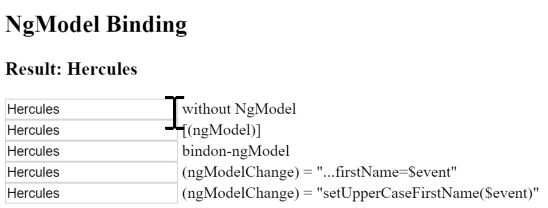
Built-in directives
Earlier versions of Angular included over seventy built-in directives. The community contributed many more, and countless private directives have been created for internal applications.
We don’t need many of those directives in Angular. Quite often we can achieve the same results with the more capable and expressive Angular binding system. Why create a directive to handle a click when we can write a simple binding such as this?
We still benefit from directives that simplify complex tasks. Angular still ships with built-in directives; just not as many. We'll write our own directives, just not as many.
This segment reviews some of the most frequently used built-in directives.
NgClass
We typically control how elements appear
by adding and removing CSS classes dynamically.
We can bind to NgClass to add or remove several classes simultaneously.
A class binding is a good way to add or remove a single class.
The NgClass directive may be the better choice
when we want to add or remove many CSS classes at the same time.
A good way to apply NgClass is by binding it to a key:value control Map. Each key of the object is a CSS class name; its value is true if the class should be added, false if it should be removed.
Consider a component method such as setClasses that manages the state of three CSS classes:
Now we can add an NgClass property binding that calls setClasses
and sets the element's classes accordingly:
NgStyle
We can set inline styles dynamically, based on the state of the component.
Binding to NgStyle lets us set many inline styles simultaneously.
A style binding is an easy way to set a single style value.
The NgStyle directive may be the better choice
when we want to set many inline styles at the same time.
We apply NgStyle by binding it to a key:value control Map.
Each key of the object is a style name; its value is whatever is appropriate for that style.
Consider a component method such as setStyles that returns an object defining three styles:
Now we just add an NgStyle property binding that calls setStyles
and sets the element's styles accordingly:
NgIf
We can add an element subtree (an element and its children) to the DOM by binding an NgIf directive to a true expression.
Don't forget the asterisk (*) in front of ngIf.
For more information, see * and <template>.
Binding to a false expression removes the element subtree from the DOM.
In checked mode, Dart expects Boolean values
(those with type bool) to be either true or false.
Even in production mode, the only value Dart treats as true is
the value true; all other values are false.
TypeScript and JavaScript, on the other hand, treat
many values (including non-null objects) as true.
A TypeScript Angular program, for example, often has code like
*ngIf="currentHero" where a Dart program has code like
*ngIf="currentHero != null".
When converting TypeScript code to Dart code, watch out for
true/false problems. For example, forgetting the != null
can lead to exceptions in checked mode, such as
"EXCEPTION: type 'Hero' is not a subtype of type 'bool' of 'boolean expression'".
For more information, see
Booleans
in the Dart language tour.
Visibility and NgIf are not the same
We can show and hide an element subtree (the element and its children) with a class or style binding:
Hiding a subtree is quite different from excluding a subtree with NgIf.
When we hide the element subtree, it remains in the DOM. Components in the subtree are preserved, along with their state. Angular may continue to check for changes even to invisible properties. The subtree may tie up substantial memory and computing resources.
When NgIf is false, Angular physically removes the element subtree from the DOM.
It destroys components in the subtree, along with their state, potentially freeing up substantial resources and
resulting in better performance for the user.
The show/hide technique is probably fine for small element trees.
We should be wary when hiding large trees; NgIf may be the safer choice. Always measure before leaping to conclusions.
NgSwitch
We bind to NgSwitch when we want to display one element tree (an element and its children)
from a set of possible element trees, based on some condition.
Angular puts only the selected element tree into the DOM.
Here’s an example:
We bind the parent NgSwitch directive to an expression returning a switch value.
The value is a string in this example, but it can be a value of any type.
In this example, the parent NgSwitch directive controls a set of child <span> elements.
A <span> is either pegged to a match value expression or marked as the default.
At any particular moment, at most one of these spans is in the DOM.
If the span’s match value equals the switch value, Angular adds the <span> to the DOM.
If none of the spans is a match, Angular adds the default span to the DOM.
Angular removes and destroys all other spans.
We could substitute any element for the span in this example.
That element could be a <div> with a vast subtree of its own elements.
Only the matching <div> and its subtree would appear in the DOM;
the others would be removed.
Three collaborating directives are at work here:
ngSwitch: bound to an expression that returns the switch valuengSwitchCase: bound to an expression returning a match valuengSwitchDefault: a marker attribute on the default element
Do not put the asterisk (*) in front of ngSwitch. Use the property binding instead.
Do put the asterisk (*) in front of ngSwitchCase and ngSwitchDefault.
For more information, see * and <template>.
NgFor
NgFor is a repeater directive — a way to customize data display.
Our goal is to present a list of items. We define a block of HTML that defines how a single item should be displayed. We tell Angular to use that block as a template for rendering each item in the list.
Here is an example of NgFor applied to a simple <div>:
We can also apply an NgFor to a component element, as in this example:
Don't forget the asterisk (*) in front of ngFor.
For more information, see * and <template>.
The text assigned to *ngFor is the instruction that guides the repeater process.
NgFor microsyntax
The string assigned to *ngFor is not a template expression.
It’s a microsyntax — a little language of its own that Angular interprets. In this example, the string "let hero of heroes" means:
Take each hero in the
heroeslist, store it in the localherovariable, and make it available to the templated HTML for each iteration.
Angular translates this instruction into a new set of elements and bindings.
In the two previous examples, the ngFor directive iterates over the heroes list returned by the parent component’s heroes property,
stamping out instances of the element to which it is applied.
Angular creates a fresh instance of the template for each hero in the array.
The let keyword before hero creates a template input variable called hero.
A template input variable is not the same as a template reference variable!
We use this variable within the template to access a hero’s properties,
as we’re doing in the interpolation.
We can also pass the variable in a binding to a component element,
as we're doing with hero-detail.
NgFor with index
The ngFor directive supports an optional index that increases from 0 to the length of the array for each iteration.
We can capture the index in a template input variable and use it in our template.
The next example captures the index in a variable named i, using it to stamp out rows like "1 - Hercules Son of Zeus".
Learn about other special index-like values such as last, even, and odd in the NgFor API reference.
NgForTrackBy
The ngFor directive has the potential to perform poorly, especially with large lists.
A small change to one item, an item removed, or an item added can trigger a cascade of DOM manipulations.
For example, we could refresh the list of heroes by re-querying the server. The refreshed list probably contains most, if not all, of the previously displayed heroes.
We know this because the id of each hero hasn't changed.
But Angular sees only a fresh list of new object references.
It has no choice but to tear down the old list, discard those DOM elements, and re-build a new list with new DOM elements.
Angular can avoid this churn if we give it a tracking function that tells it what we know:
that two objects with the same hero.id are the same hero. Here is such a function:
Now set the NgForTrackBy directive to that tracking function.
The tracking function doesn't eliminate all DOM changes. Angular may have to update the DOM element if the same-hero properties have changed. But if the properties haven't changed — and most of the time they will not have changed — Angular can leave those DOM elements alone. The list UI will be smoother and more responsive.
Here is an illustration of the NgForTrackBy effect.
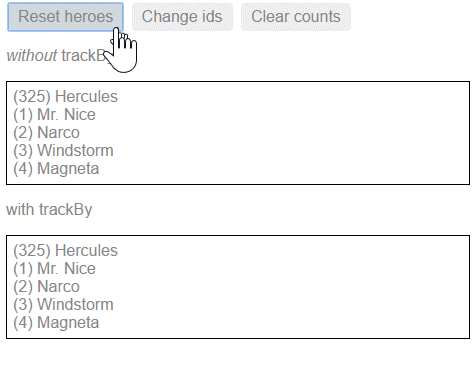
* and <template>
When we reviewed the NgFor, NgIf, and NgSwitch built-in directives, we called out an oddity of the syntax: the asterisk (*) that appears before the directive names.
The * is a bit of syntactic sugar that makes it easier to read and write directives that modify HTML layout
with the help of templates.
NgFor, NgIf, and NgSwitch all add and remove element subtrees that are wrapped in <template> tags.
We didn't see the <template> tags because the * prefix syntax allowed us to skip those tags and
focus directly on the HTML element that we are including, excluding, or repeating.
In this section we go under the hood and see how
Angular strips away the * and expands the HTML into the <template> tags for us.
Expanding *ngIf
We can do what Angular does ourselves and expand the * prefix syntax to template syntax. Here's some code with *ngIf:
The currentHero is referenced twice, first as the true/false condition for NgIf and
again as the actual hero passed into the HeroDetailComponent.
The first expansion step transports the ngIf (without the * prefix) and its contents
into an expression assigned to a template directive.
The next (and final) step unfolds the HTML into a <template> tag and [ngIf] property binding:
Notice that the [hero]="currentHero" binding remains on the child <hero-detail>
element inside the template.
Don’t make the mistake of writing ngIf="currentHero"!
That syntax assigns the string value "currentHero" to ngIf,
which won't work because ngIf expects a bool.
Expanding *ngSwitch
A similar transformation applies to *ngSwitch. We can unfold the syntax ourselves.
Here's an example, first with *ngSwitchCase and *ngSwitchDefault and then again with <template> tags:
The *ngSwitchCase and *ngSwitchDefault expand in exactly the same manner as *ngIf,
wrapping their former elements in <template> tags.
Now we can see why the ngSwitch itself is not prefixed with an asterisk (*).
It does not define content. It's job is to control a collection of templates.
In this case, it governs two sets of ngSwitchCase and NgSwitchDefault directives.
We should expect it to display the values of the selected template twice,
once for the (*) prefixed version and once for the expanded template version.
That's exactly what we see in this example:
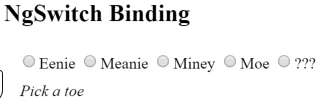
Expanding *ngFor
The *ngFor undergoes a similar transformation. We begin with an *ngFor example:
Here's the same example after transporting the ngFor to the template directive:
And here it is expanded further into a <template> tag wrapping the original <hero-detail> element:
The NgFor code is a bit more complex than NgIf because a repeater has more moving parts to configure.
In this case, we have to remember to create and assign the NgForOf directive that identifies the list and the NgForTrackBy directive.
Using the *ngFor syntax is much easier than writing out this expanded HTML ourselves.
Template reference variables
A template reference variable is a reference to a DOM element or directive within a template.
It can be used with native DOM elements but also with Angular components — in fact, it will work with any custom web component.
Referencing a template reference variable
We can refer to a template reference variable anywhere in the current template.
Do not define the same variable name more than once in the same template. The runtime value will be unpredictable.
Here are two other examples of creating and consuming a Template reference variable:
The hash (#) prefix to "phone" means that we're defining a phone variable.
Folks who don't like using the # character can use its canonical alternative,
the ref- prefix. For example, we can declare the our phone variable using
either #phone or ref-phone.
How a variable gets its value
Angular sets the variable's value to the element on which it was defined.
We defined these variables on the input elements.
We’re passing those input element objects across to the
button elements, where they're used in arguments to the call methods in the event bindings.
NgForm and template reference variables
Let's look at one final example: a form, the poster child for template reference variables.
The HTML for a form can be quite involved, as we saw in the Forms chapter. The following is a simplified example — and it's not simple at all.
A template reference variable, theForm, appears three times in this example, separated
by a large amount of HTML.
What is the value of theForm?
It would be the HTMLFormElement
if Angular hadn't taken it over.
It's actually ngForm, a reference to the Angular built-in NgForm directive that wraps the native HTMLFormElement
and endows it with additional superpowers such as the ability to
track the validity of user input.
This explains how we can disable the submit button by checking theForm.form.valid
and pass an object with rich information to the parent component's onSubmit method.
Input and output properties
So far, we’ve focused mainly on binding to component members within template expressions and statements that appear on the right side of the binding declaration. A member in that position is a data binding source.
This section concentrates on binding to targets, which are directive properties on the left side of the binding declaration. These directive properties must be declared as inputs or outputs.
Remember: All components are directives.
We're drawing a sharp distinction between a data binding target and a data binding source.
The target of a binding is to the left of the =.
The source is on the right of the =.
The target of a binding is the property or event inside the binding punctuation: [], () or [()].
The source is either inside quotes (" ") or within an interpolation ({{}}).
Every member of a source directive is automatically available for binding. We don't have to do anything special to access a directive member in a template expression or statement.
We have limited access to members of a target directive. We can only bind to properties that are explicitly identified as inputs and outputs.
In the following example, iconUrl and onSave are members of a component
that are referenced within quoted syntax to the right of the =.
They are neither inputs nor outputs of the component. They are data sources for their bindings.
Now look at HeroDetailComponent when it is the target of a binding.
Both HeroDetailComponent.hero and HeroDetailComponent.deleteRequest are on the left side of binding declarations.
HeroDetailComponent.hero is inside brackets; it is the target of a property binding.
HeroDetailComponent.deleteRequest is inside parentheses; it is the target of an event binding.
Declaring input and output properties
Target properties must be explicitly marked as inputs or outputs.
When we peek inside HeroDetailComponent, we see that these properties are marked
with decorators as input and output properties.
Alternatively, we can identify members in the inputs and outputs lists
of the directive metadata, as in this example:
We can specify an input/output property either with a decorator or in a metadata list. Don't do both!
Input or output?
Input properties usually receive data values.
Output properties expose event producers, such as EventEmitter objects.
The terms input and output reflect the perspective of the target directive.

HeroDetailComponent.hero is an input property from the perspective of HeroDetailComponent
because data flows into that property from a template binding expression.
HeroDetailComponent.deleteRequest is an output property from the perspective of HeroDetailComponent
because events stream out of that property and toward the handler in a template binding statement.
Aliasing input/output properties
Sometimes we want the public name of an input/output property to be different from the internal name.
This is frequently the case with attribute directives.
Directive consumers expect to bind to the name of the directive.
For example, when we apply a directive with a myClick selector to a <div> tag,
we expect to bind to an event property that is also called myClick.
However, the directive name is often a poor choice for the name of a property within the directive class.
The directive name rarely describes what the property does.
The myClick directive name is not a good name for a property that emits click messages.
Fortunately, we can have a public name for the property that meets conventional expectations,
while using a different name internally.
In the example immediately above, we are actually binding through the myClick alias to
the directive's own clicks property.
We can specify the alias for the property name by passing it into the input/output decorator like this:
We can also alias property names in the inputs and outputs lists.
We write a colon-delimited (:) string with
the directive property name on the left and the public alias on the right:
Template expression operators
The template expression language employs a subset of Dart syntax supplemented with a few special operators for specific scenarios. We'll cover two of these operators: pipe and safe navigation operator.
The pipe operator ( | )
The result of an expression might require some transformation before we’re ready to use it in a binding. For example, we might want to display a number as a currency, force text to uppercase, or filter a list and sort it.
Angular pipes are a good choice for small transformations such as these.
Pipes are simple functions that accept an input value and return a transformed value.
They're easy to apply within template expressions, using the pipe operator (|):
The pipe operator passes the result of an expression on the left to a pipe function on the right.
We can chain expressions through multiple pipes:
And we can also apply parameters to a pipe:
The safe navigation operator ( ?. ) and null property paths
The Angular safe navigation operator (?.) is a fluent and convenient way to guard against null and undefined values in property paths.
Here it is, protecting against a view render failure if the currentHero is null.
The safe navigation operator (?.) is part of the Dart language.
It's considered a template expression operator because
Angular supports ?. even in TypeScript and JavaScript apps.
Let’s elaborate on the problem and this particular solution.
What happens when the following data bound title property is null?
The view still renders but the displayed value is blank; we see only "The title is" with nothing after it. That is reasonable behavior. At least the app doesn't crash.
Suppose the template expression involves a property path, as in this next example
where we’re displaying the firstName of a null hero.
Dart throws an exception, and so does Angular:
Worse, the entire view disappears.
We could claim that this is reasonable behavior if we believed that the hero property must never be null.
If it must never be null and yet it is null,
we've made a programming error that should be caught and fixed.
Throwing an exception is the right thing to do.
On the other hand, null values in the property path may be OK from time to time, especially when we know the data will arrive eventually.
While we wait for data, the view should render without complaint, and
the null property path should display as blank just as the title property does.
Unfortunately, our app crashes when the currentHero is null.
We could code around that problem with NgIf.
These approaches have merit but can be cumbersome, especially if the property path is long.
Imagine guarding against a null somewhere in a long property path such as a.b.c.d.
The Angular safe navigation operator (?.) is a more fluent and convenient way to guard against nulls in property paths.
The expression bails out when it hits the first null value.
The display is blank, but the app keeps rolling without errors.
It works perfectly with long property paths such as a?.b?.c?.d.
Summary
We’ve completed our survey of template syntax. Now it's time to put that knowledge to work as we write our own components and directives.